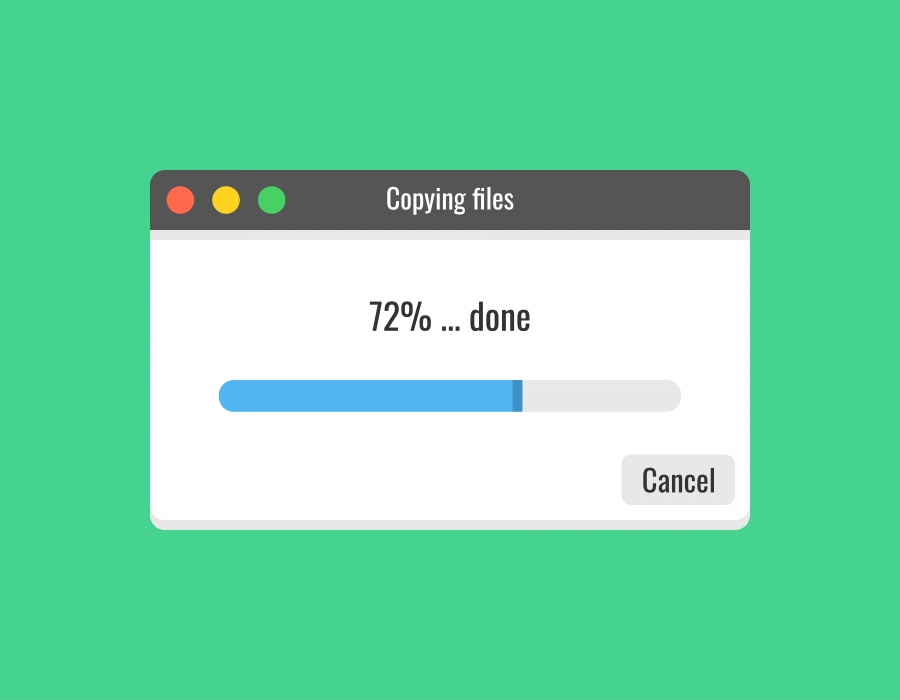Proper Way of Moving WordPress Website to New Domain without Compromising On SEO
There are a lot of circumstances where changing a domain is necessary. Maybe you are going through a process of rebranding, you got access to a much better domain, you need to move to a top-level domain, your old one has a high penalty score, or it simply isn’t good enough. Changing a domain can be a very good business move, but it could make your traffic take quite a big hit and cause a deterioration in the reputation your site has with Google.
This is due to the fact that over time your site has built up hundreds, maybe thousands of valuable backlinks, this assured Google to put trust into your site. After a domain change, all of the links leading to your old website need to be redirected to the right pages on your new site, this is how you preserve that above-mentioned trust and the SEO of your site. But before we dive in that aspect of moving domains, we should first cover how the actual move is done.
Prior to moving domains
Inspect the new domain
You can skip this step if the domain you are moving to is a brand new one, but in case you have purchased a pre-used domain, there are some things you should inspect before moving your site there. It’s not rare that a domain gets penalized, so you have to check if, and how many times it has been penalized. Another thing to check out is what kind of content was displayed on the domain previously, and which backlinks were pointing to it. If the domain still has something on it, you can also see how that site is currently indexed.
Know your current SEO situation
If you aren’t familiar with your current SEO situation, how will you know how the domain change affected your site? Find out how well you are ranking in the search results, how your site is indexed, how is its mobile usability, and what are its most recent and most important backlinks.
The migration process
Depending on your level of experience, knowledge, and the time and effort you can dedicate to this task, you can choose one of the following approaches. The first one is, doing the migration manually. The second is, using a migration plugin.
In this article, we will focus on the migration plugin method because it is universal and easier, while with the manual method, the techniques used vary from person to person.
Backup your site
Before migrating your site, you need to make a full backup, a backup of all your files and your database. Thankfully WordPress has an abundance of easy-to-use backup plugins for you to choose from.
Install the Duplicator plugin
Duplicator is a migration plugin you will need to install to your old domain. After the install is complete, you will see a Duplicator menu item appear in your WordPress admin menu.
Next what you need to do is create a new item called a package. In the package will be all the items of your site. Duplicator will check all those items, and after they are all marked as good, you can go ahead and build the package. Building a package might take some time, it all depends on the size of your site.
The built package will consist of two files, an installer, and an archive. You should save both of these files.
Create a database for the new domain
Creating a database for your new domain is done through the MySQL database option. Alongside the database, you need to create and add a user for the database, the user should have all the privileges enabled.
Upload the duplicator files to the new domain
This is done through the file manager on the cPanel. First, find the root file for your new domain, and then upload the installer and archive file to it.
Set up your WordPress content
Your WordPress content is set up using the Duplicator installer. To launch it, you need to go to yournewdomain.com/installer.php (of course the yournewdomain.com should be the actual name of your new domain).
After that, you need to enter the name and credentials of the previously created database.
The final step is to update your URL and save your permalinks.
Just for security reasons, the reserved Duplicator files should be deleted at the end. WordPress will also give you an alert regarding this.
After the migration
Take care of you redirects
As said in the beginning, handling the redirections is maybe the most important part of his whole process.
You know you have switched domains, but the people visiting your site most likely don’t. After a migration, your job is to guide them to the new address using redirects. Redirecting isn’t only for your site’s visitors but also for all the backlinks that were pointing at pages on your site.
To handle all of this you will have to set up a permanent redirect rule.
You can do this manually, on a hosting account level, by connecting to your old site’s file server or STMP/FTP and changing the code in the access file. This whole procedure varies from hosting provider to hosting provider.
The other (easier) way to do it is on a WordPress level using a redirect plugin. WP 301 Redirects is a great plugin, created specifically for this purpose. Remember when we mentioned creating a redirect rule? Well WP 301 Redirects creates that rule for any change that happens on your pages and posts without needing you to do any action. In case there is any traffic going to the 404 pages, this plugin will redirect it to the pages your visitors actually wanted to see. You can monitor all the traffic and information about your site through this plugin’s information charts, and in case you have any questions or concerns, you can always reach out to the dedicated support that comes with this plugin. No matter what kind of theme or plugins you have installed on your site, this plugin will work harmoniously with them, and won’t slow down your site with any excess CSS or JS files.
Whichever method you choose to handle the redirecting part, you will have to still keep your old domain name after the migration so the redirecting can work properly. The site on your old domain shouldn’t be loaded again, which will result in duplicated content, its domain should only be in your ownership for the sake of redirecting.
Notify Google on your move
Google is what drives the most traffic to your site, so normally it should be the first to be informed about your domain change. This is done through something called the Google Search Console, where you will add your new domain and set a “change of address” for your old domain.
Bonus steps
- Create a new XML sitemap and submit it to Google so it can better know how you want your site to be indexed.
- Set up Google analytics for your new site, through it you can check the post-migration recovery of your traffic and the traffic that might be going to 404 pages.
- Create new email accounts to match the new domain name.
- Update the domain name in all social media accounts, other online accounts, email signatures, listings, and adverts.
- Try to get as many sites containing backlinks to your site to update them to contain the new domain URL.
- Using social media, newsletters, blog posts and other resources, notify your clients and visitors about the domain change.
- Ask followers and visitors for feedback on the new domain, maybe they can catch some errors that got away from you.